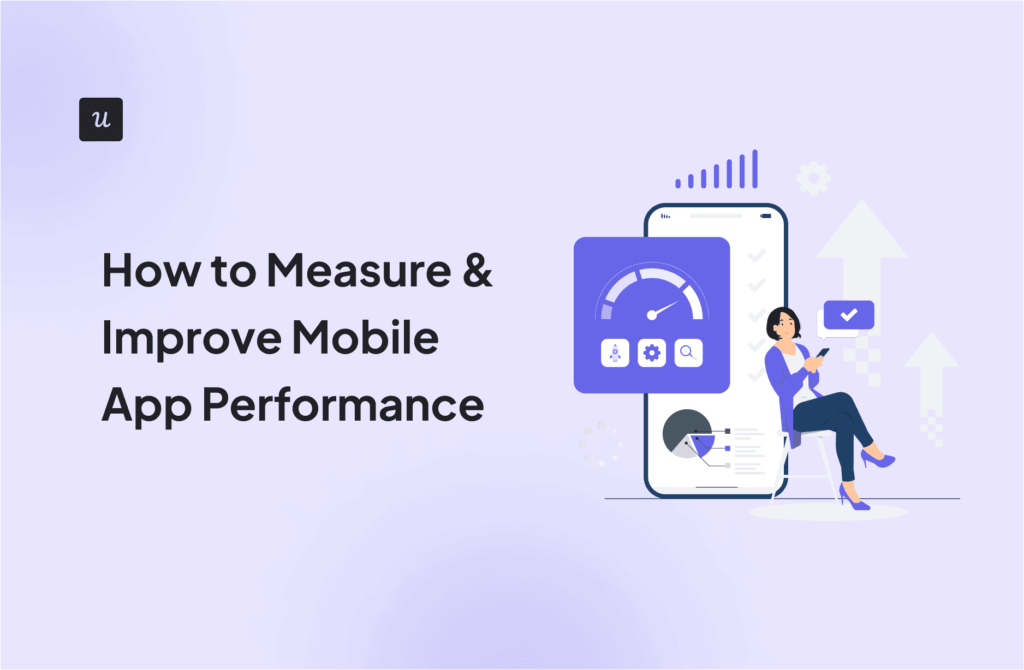The Ultimate Guide to Mobile UX Design: Principles, Best Practices, and Examples18 min read
Poor mobile UX design leads to high bounce rates, abandoned carts, and negative app reviews.
How do you turn that around and deliver mobile experiences that keep users returning to your platform? This article will provide an in-depth guide.
We covered:
- What mobile UX design is (and how it differs from desktop UX).
- A step-by-step walkthrough of the mobile user experience design process.
- Actionable mobile UX best practices to give your app a competitive edge.
Let’s dive in!
Get The Insights!
The fastest way to learn about Product Growth, Management & Trends.
What is mobile UX design?
Mobile UX design is the process of creating efficient and enjoyable user experiences for mobile websites and apps. It embodies the same principles of general UX design, just with a few adjustments to cater to mobile needs (more on that in the next section).
Quick note: People tend to confuse mobile UX and mobile app user interface (UI) design. They’re not the same. The latter focuses on the visual and interactive elements of the app itself, like buttons, icons, and typography. Mobile UX, on the other hand, zooms out to consider the entire experience, from a user’s motivation for opening your app to how satisfied they feel after completing a task.
Desktop UX design vs. mobile UX design
If you’re used to creating desktop experiences, chances are you’re wondering how different it can be compared to designing mobile apps.
Here’s a rundown of the key distinctions and why they matter:
- Screen size: Desktops allow you to display multiple panels and features on one screen without overwhelming the user. But mobile screens are tiny. Trying to fit everything in one view leads to clutter and frustration. For example, a sidebar menu on a desktop might need to become a bottom navigation bar or a collapsible menu on mobile to stay usable.
- Performance expectations: People using mobile web or app expect speed and instant clarity because they’re often on the go, juggling multiple tasks, or dealing with weak connections. A sales manager trying to check this week’s pipeline numbers while boarding a flight needs answers now, not after a long loading animation. But a designer seated at their desktop can tolerate a few extra seconds for a high-resolution file to load.
- Interaction modes: Desktop interactions rely on clicks, keyboard input, and hover states. For example, hovering over a deal on a desktop CRM might trigger a quick preview or edit icon. Since touchscreen devices don’t have hover, designers need to reimagine those interactions as tap-to-expand cards, swipe actions, or persistent buttons.
- Adaptiveness: Unlike desktops that operate with relatively consistent interactions, mobile apps must work across countless screen sizes and aspect ratios. This means mobile app designers need to decide whether to go responsive (scaling UI based on screen size), adaptive (designing fixed layouts for specific devices), or mobile-first (starting with the smallest screen and scaling up). The mobile-first approach is usually the best bet because it forces clarity and helps you prioritize the essentials from the start.

Why is mobile UX design important?
Short answer: Providing a seamless mobile experience means tapping into an already existing desire to use platforms on the go. Done well, this results in better user engagement, retention, and more user downloads.
A staggering 96.3% of users access the internet through mobile devices. But people are less forgiving when using mobile platforms. Over 90% of mobile app users churn within the first 30 days, and the primary culprit is poor UX.
Even power users can churn or drastically reduce engagement when you make app changes that ruin their experience. One popular example is Snapchat’s major redesign in 2018. The company drastically changed its interface, merging stories and private messages into a single, confusing feed.
This update resulted in a massive drop in engagement, and even a petition for the old design to be restored as existing users found the new layout difficult to navigate.
Another similar, but less dramatic example, is LinkedIn introducing its “Stories” feature in 2020 and discontinuing it in 2021 after it was clear that users prefer more permanent, professional video content.
The bottom line? Users will choose a mobile experience whenever possible, but they won’t settle for a clunky one.
7 Core principles of mobile UX design
Now that we’ve established why mobile UX matters, let’s get into the principles that guide great mobile experiences.
These fundamentals apply to UX design broadly, but they’re absolutely critical when designing for mobile devices.
1. User-centricity
Great mobile design starts with understanding the user. Gather user data through surveys, interviews, and behavioral data from tools like Userpilot.
Use all that information to create detailed personas, user journeys, and empathy maps that help you deliver personalized experiences.
For example, if your analytics shows users open your app mid-morning to check their team’s KPIs, you might prioritize showing a clean, glanceable dashboard with key metrics on the first screen.
2. Simplicity and clarity
Cluttered screens, complex language, or unclear navigation lead to user frustration and drop-off. Aim for one core action per screen and eliminate anything that’s not essential.

3. Consistency
Consistency creates predictability and builds user trust. If the primary action element on your website or desktop app is a red “Start” button, ensure it’s the same on mobile. Using a blue “Go” button will confuse users and likely disrupt their workflow.
Besides buttons and colors, you also want to create consistent:
- Navigation patterns
- Terminology
- Iconography
- Typography and spacing
- User flows
Note: The consistency principle also applies to in-app experiences. For example, Userpilot uses the same styling and interaction patterns for all in-app elements. This means the user doesn’t have to relearn anything, whether they’re building an onboarding flow, triggering a tooltip, or launching a survey.

4. Accessibility (A11y)
Design mobile experiences that are usable by everyone, regardless of their visual, motor, cognitive, or auditory impairments.
Most designers do this by relying on the Web Content Accessibility Guidelines (WCAG). Here are some key practices especially relevant to mobile apps:
- Use high color contrast between text and backgrounds.
- Don’t rely on color alone to convey meaning (e.g., errors vs. success).
- Add alt text to icons, images, and meaningful visuals.
- Ensure tap targets are at least 48x48dp and spaced apart.
- Support screen readers like VoiceOver (iOS) and TalkBack (Android).
5. Efficiency
Performance is not limited to reducing load time. It also means cutting down on the number of steps to success. Use autofills, smart defaults, and contextual shortcuts to help users complete tasks with minimal effort. For example, the Asana mobile app provides smart due date suggestions when assigning tasks (Today, Tomorrow, Next Monday), and lets you set recurring deadlines:

Note: Always consider the user journey when streamlining critical flows. Established users may appreciate customizable workflows and quick access to advanced functionalities, but new users want detailed guides.
6. Feedback and responsiveness
Users need confirmation that their actions worked, especially on touch devices where interactions are less precise.
How do you provide this feedback? Use haptics, loading animations, visual cues, and toast messages to acknowledge actions. Speed matters, too! Delays over 2–3 seconds can leave users wondering if they took the right step.
Slack’s mobile app is a great example. It uses timestamps like “Just now” to reassure users that a message has been sent, and displays a brief “typing…” indicator when someone is replying to your message.
7. Forgiveness
You can’t prevent your users from making mistakes, but you can design safety nets allowing users to easily recover.
Common examples of this include undo buttons, confirmation prompts for irreversible actions, editable input fields, and clear error messages that explain what went wrong and how to fix it.
Example: Email services like Gmail and Apple Mail let users undo sent messages within a customizable window of 5 to 30 seconds.

The mobile UX design process
The mobile UX design process can be summarized in three key stages: user research, wireframing and prototyping, and usability testing.
Let’s walk through each stage and how they help you create engaging mobile user experiences.
Step 1: User research
The goal here is simple: Understand who your users are, how they use mobile phones, and what they expect from your app or site.
This means digging into mobile-specific behaviors, pain points, and expectations around mobile interfaces. To achieve this, conduct targeted interviews, surveys, or in-app feedback sessions that explore questions like:
- What do you find most frustrating about using our app on mobile?
- In what situations do you typically use mobile apps? (e.g., commuting, multitasking, one-handed use, low-light environments)
- What’s your main reason for choosing mobile over desktop? (e.g., speed, convenience, lower cognitive load)
- Which mobile interfaces do you find easiest to use and why?
Once you’ve gathered insights, use them to create mobile-first personas and user journey maps. These should reflect actual scenarios, like “Busy Commuter Sarah” checking metrics on a crowded train, or “HR Lead Aisha” reviewing candidate profiles between meetings.
Step 2: Wireframing and prototyping
After collecting and analyzing user data, it’s time to turn your insights into tangible layouts that prioritize mobile usability.
Few things to keep in mind here:
- Design for thumb zones (critical actions should be within easy reach of the user’s thumb).
- Keep interfaces simple and uncluttered.
- Use tools like Figma or Sketch to build responsive or mobile-specific wireframes.
- Start with low-fidelity wireframes to validate layout ideas, then move to high-fidelity interactive prototypes.
- Build with real mobile content (or realistic dummy content) to account for space and readability.
Step 3: Mobile usability testing
After building the initial version of your mobile site or app, it’s time to validate that your designs are intuitive, responsive, and ready for real-world use.
Here are some practical tips to guide your testing:
- Conduct user testing on real devices, not just emulators. Gesture interactions, screen glare, and touch responsiveness are hard to simulate.
- Use tools like Maze, PlaybookUX, or Lookback to run remote, moderated or unmoderated usability tests.
- Test across platforms, including iOS devices and Android smartphones, to catch layout bugs or inconsistent behaviors.
- Ask users to complete common tasks (e.g., sign up, navigate a feature, complete a purchase) and observe moments of hesitation, confusion, or backtracking.
- Post-launch, use mobile analytics tools like Userpilot or Mixpanel to track where users struggle and what actions they abandon.
Don’t stop at testing. Use your findings to refine the experience, then test again. Once live, collect user feedback through in-app surveys or feedback widgets to uncover new issues and improve over time.
5 Mobile UX best practices for a competitive advantage
Design principles lay the foundation, but best practices bring them to life and help you stand out. This section covers five of those proven mobile UX design best practices:
1. Design for thumbs, not cursors
Unlike desktop users who rely on a precise mouse, mobile users navigate with their thumbs, and often just one. That means your UI should adapt to the natural movement, reach, and limitations of the human hand.
What to do:
- Respect minimum tap target sizes. Apple recommends at least 44×44 points, and Google suggests 48×48 dp for Android. This ensures buttons are large enough to tap comfortably and reduces accidental interactions.
- Use at least 8dp of spacing between tappable elements to prevent mis-taps and improve usability.
- Keep primary CTAs, important interactive elements, and critical action buttons within the “thumb zone” (typically the lower half of the screen).

2. Keep screens focused and lightweight
Remember the principles of simplicity and clarity? Having too many things going on at a time will confuse users and lead to poor engagement.
Here’s how to keep your screens focused and lightweight:
- Stick to one primary action per screen. For example, if the goal is to create a new task, don’t also ask the user to assign teammates, add labels, and set due dates on the same screen.
- Use whitespace to separate content and avoid stuffing the screen with too many icons, buttons, or banners.
- Write concise, scannable microcopy because mobile users tend to skim, not read every word.
Need help writing clean microcopy?
Userpilot’s AI writing assistant is available right inside the app when you’re building mobile experiences. It can generate clear, concise content from your ideas or refine existing copy to fit your layout.

3. Use familiar, OS-native patterns
OS-native design patterns are the default gestures, layouts, and UI elements users already know from iOS or Android. Following them will reduce cognitive load and enhance user engagement.
What to do:
- Use platform-specific components. For example, Apple uses a scroll wheel for selecting dates and times, while Android uses a calendar-style date picker and a clock interface for time selection. Don’t reinvent familiar UI unless absolutely necessary.
- Respect expected gestures. iOS users expect to swipe from the left edge to go back. Android users often rely on the system back button.
- Follow platform guidelines. Apple’s Human Interface Guidelines and Google’s Material Design System offer detailed standards that ensure a smoother, more predictable experience.
4. Optimize for performance—perceived and actual
Speed can make or break your mobile user experience. But it’s not just about how fast your app actually is, how fast it feels matters just as much.
What to do:
- Compress large media files and use lightweight formats like SVGs or WebP to reduce load time without sacrificing quality.
- Use loading states like skeleton screens, progress bars, or subtle animations to keep users engaged while content loads.
- Avoid loading everything up front. Prioritize essential content, like dashboard data or user profiles first, then bring in secondary elements gradually, based on what the user interacts with.
5. Build for accessibility from day one
The World Health Organization (WHO) estimates that about 1 in 6 people experience some form of disability globally. To create user experiences that truly reach everyone, you need to offer users a mobile version that works seamlessly, regardless of their physical or cognitive abilities.
What to do:
- Use high-contrast colors and readable text sizes to improve visibility for users with low vision.
- Label buttons clearly so that screen readers can accurately describe their function.
- Avoid relying on color alone to convey meaning. Use icons, patterns, or supporting text.
- Keep tap targets large and well-spaced to support users with motor limitations.
- Support screen reader navigation by using semantic markup.

How to find mobile UX issues with Userpilot
Let’s face it: Principles and best practices are great in theory. But once your mobile app is live, it’s hard to tell why users aren’t engaging, where they’re dropping off, or if that new flow you launched is actually helping.
A product growth tool like Userpilot can help you understand user behavior, then spot and fix underlying UX issues. Here’s how:
1. Test and tweak mobile design in real time
One of the biggest blockers for mobile UX teams is iteration speed. Let’s say your mobile designers notice users are skipping a key step in the onboarding flow. In a typical setup, they’d need to submit a dev request, wait for engineering to scope it, and possibly push the fix in the next sprint.
But Userpilot eliminates that bottleneck.
With Userpilot’s Carousels and Slideouts, you can launch mobile onboarding flows, UI nudges, and feature walkthroughs instantly, without involving developers or waiting for release cycles.

How to use this functionality in practice:
- A/B test two onboarding variations to see which version drives more completions.
- Roll out Slideouts dynamically based on user behavior, persona, or usage stage.
- Fix drop-offs mid-flow with contextual guidance delivered directly in the mobile experience.

2. See where mobile users struggle—then fix it
If you don’t know where users are abandoning flows or ignoring features, you’re stuck guessing. With Userpilot’s unified analytics, you can track the user journey and pinpoint exactly where friction happens.
This allows you to identify:
- Where users drop off, and on what devices.
- Which features aren’t being adopted or explored
- Whether design changes actually improve engagement over time.

You can pair your analytics data with in-app surveys to hear directly from users and get details about what’s confusing or frustrating them.

How to use this functionality in practice:
- Investigate why users abandon the checkout flow halfway through.
- Trigger a survey when a feature is opened three times but never completed.
- Collect feedback after a navigation redesign to validate improvements.
Design smarter, test faster, convert more
Whether you’re refining your web design or mobile UX, the goal is the same: turn short attention spans into sustained engagement.
And the key is to spend time understanding your users. What motivates them to use your platform? How do they use it? What pain points do they currently have? Regularly gather data like this and use the insights to iterate on opportunities that create seamless, high-value experiences.
Ready to get started? Book a demo to see how Userpilot can help you uncover behavioral insights, run product experiments, and deploy changes code-free, all from a single platform.
FAQ
What is app UX design?
App UX design is the process of creating intuitive, efficient, and enjoyable interactions between a user and a mobile app.
How to design a mobile app?
Designing a mobile app typically follows this UX workflow:
- User research: Identify your target users and their needs.
- Wireframing: Sketch the app’s layout and flow.
- Prototyping: Build interactive mockups to test user journeys.
- Usability testing: Validate flows on real devices.
- Iteration: Refine the experience based on behavior and feedback.
- Deployment: Push the design live, monitor engagement, and continue optimizing.
💡Pro tip: Use tools like Userpilot to track where users struggle and improve your UX and mobile app UI design in real time.
What is the difference between UX and UI app?
- UX (user experience) is about structure, flow, and usability. It answers: Can the user easily get from A to B? Do they understand what to do next?
- UI (User Interface), on the other hand, is the visual layer. It covers design elements users see and interact with, like buttons, colors, typography, spacing, and animations.